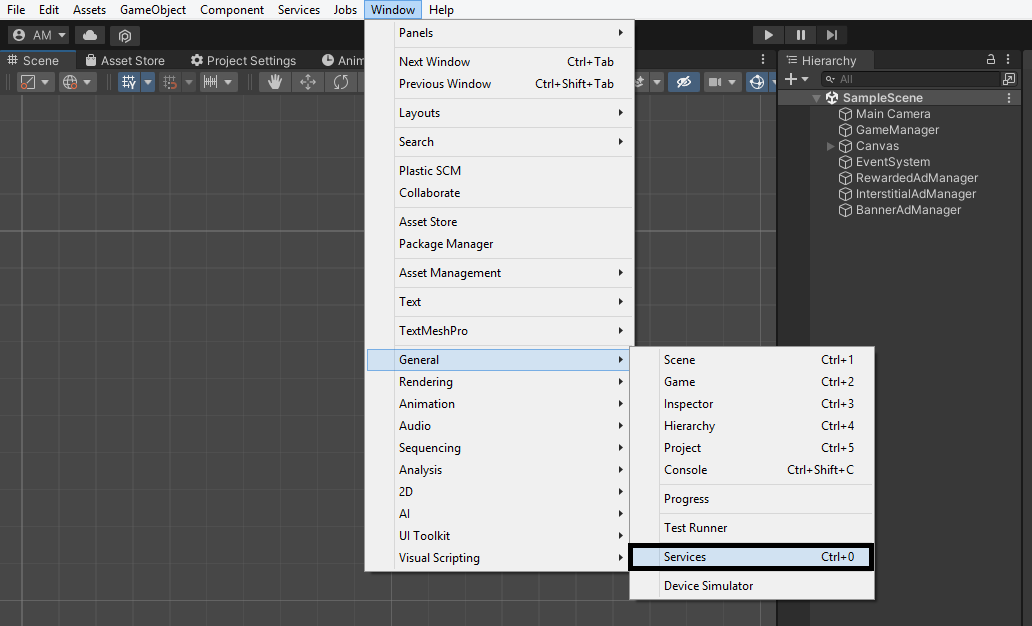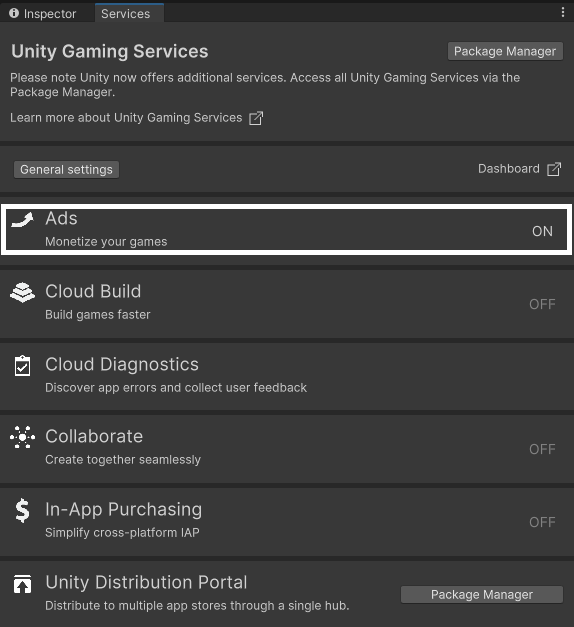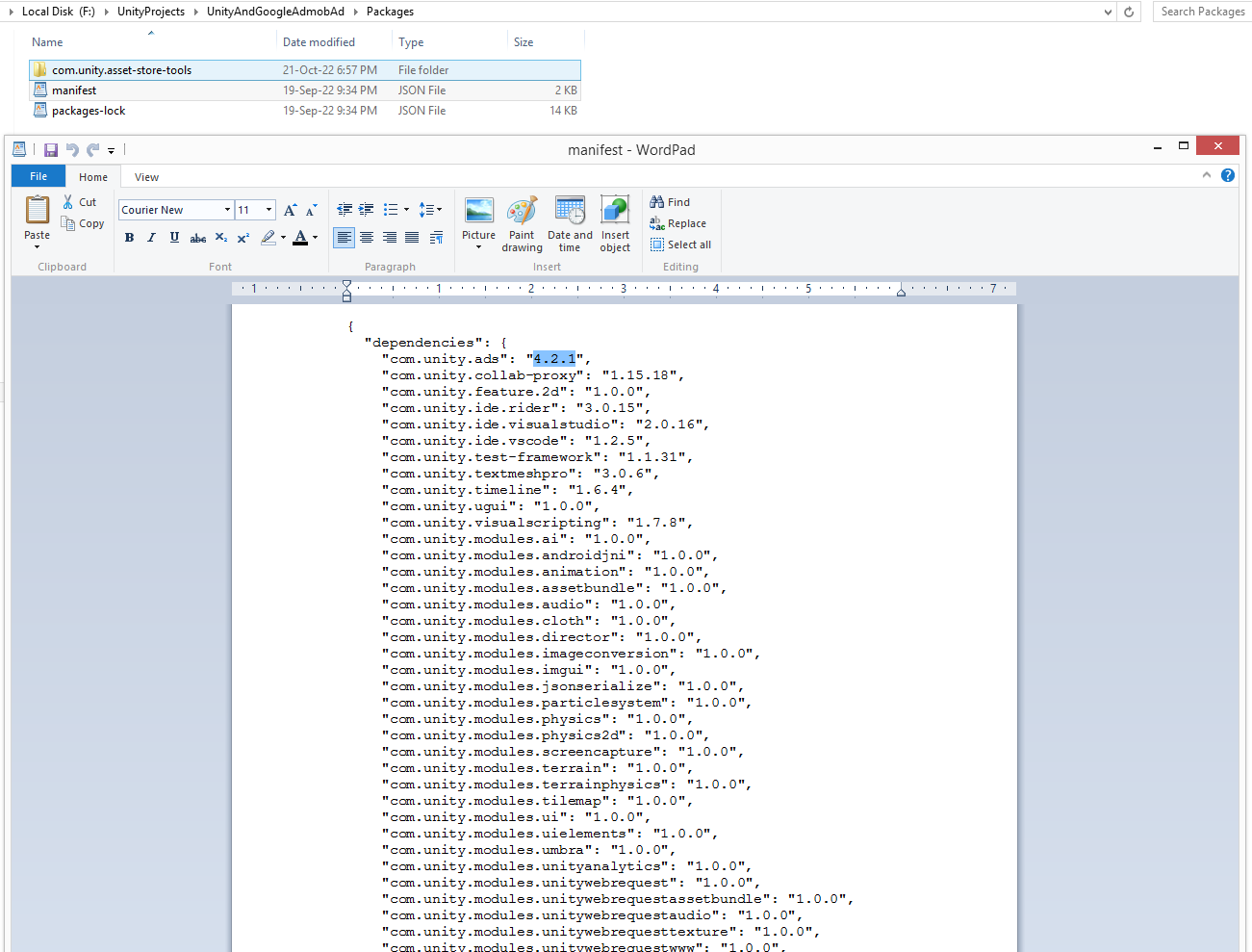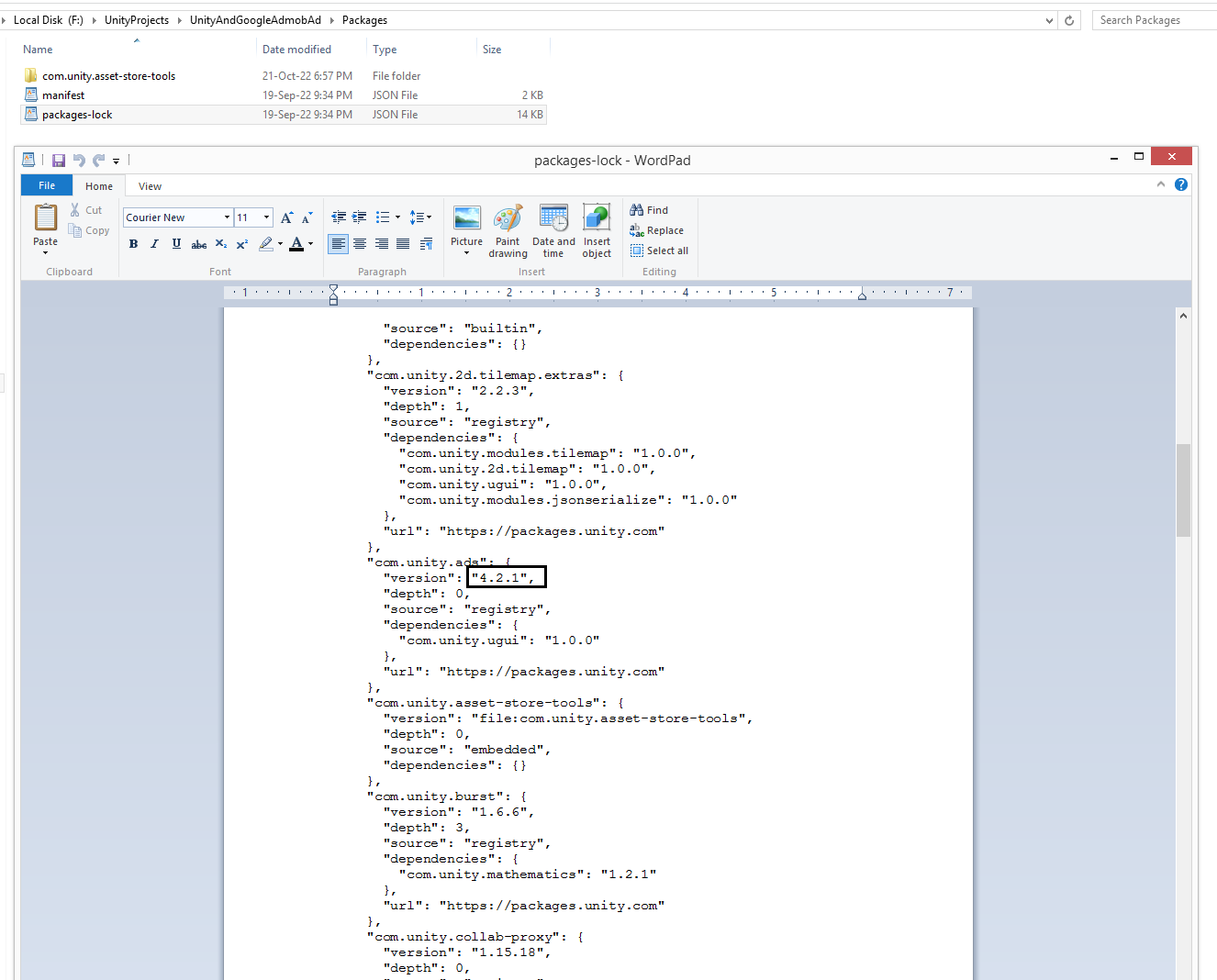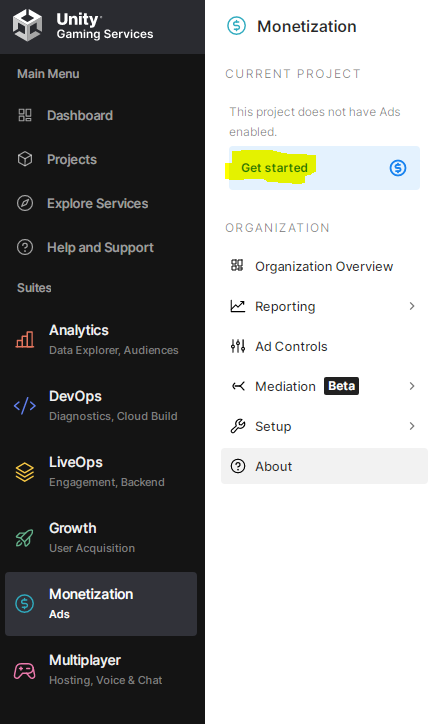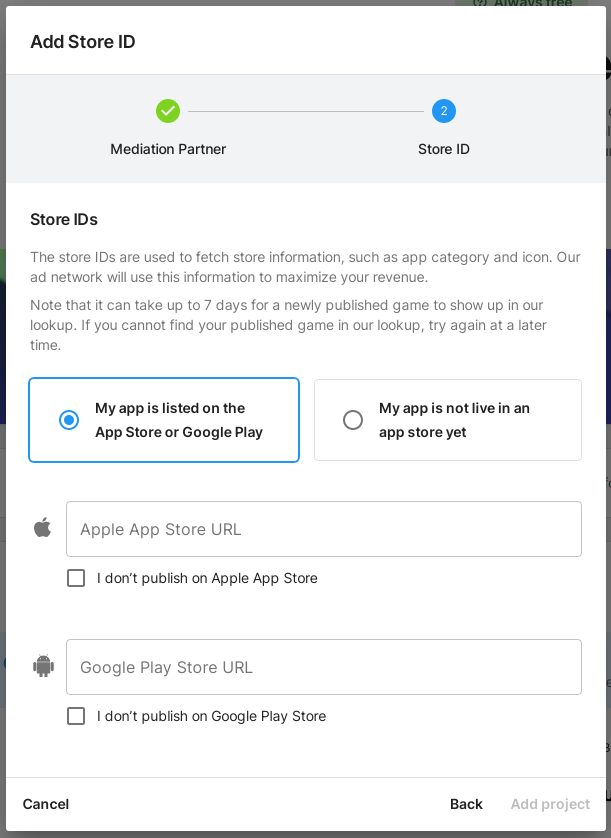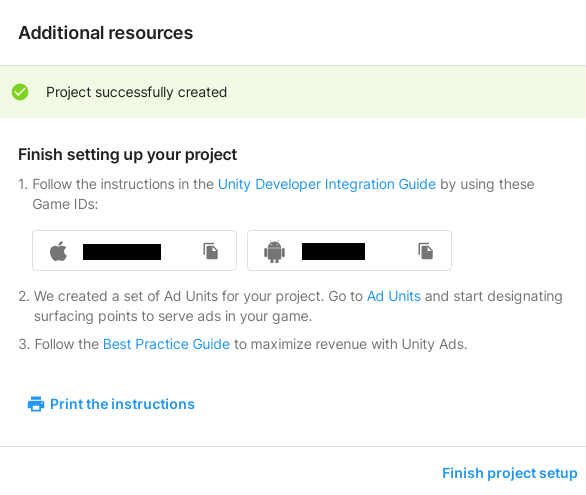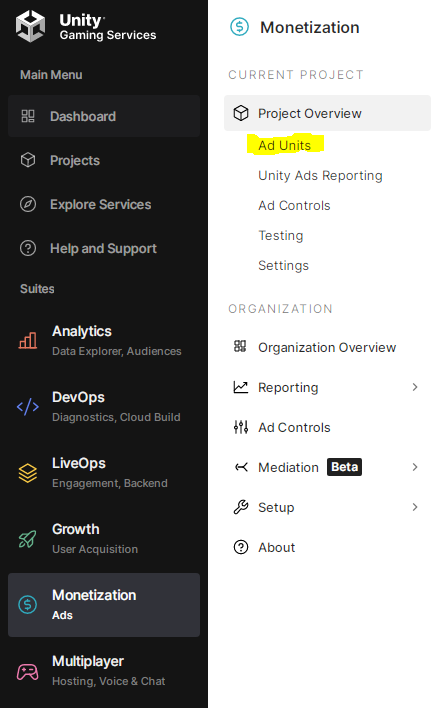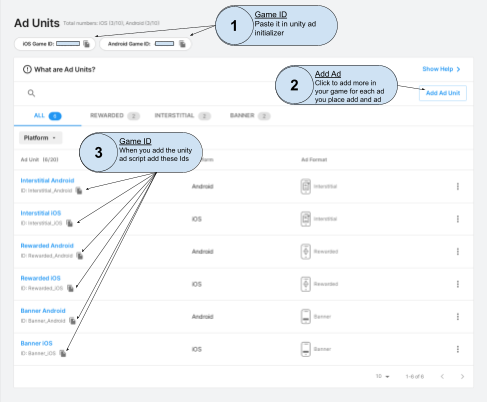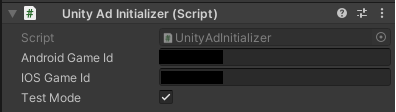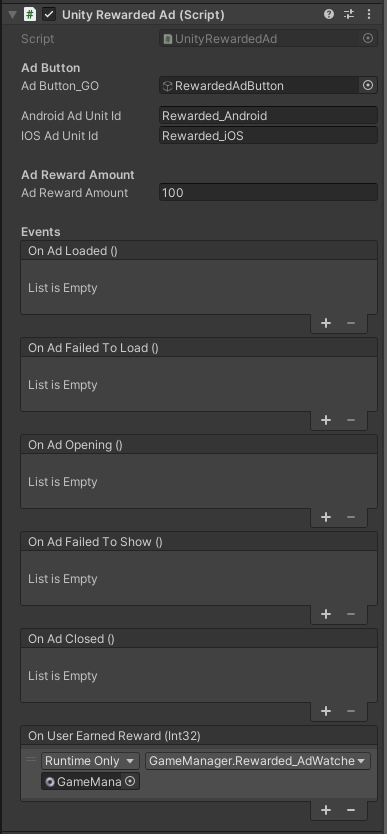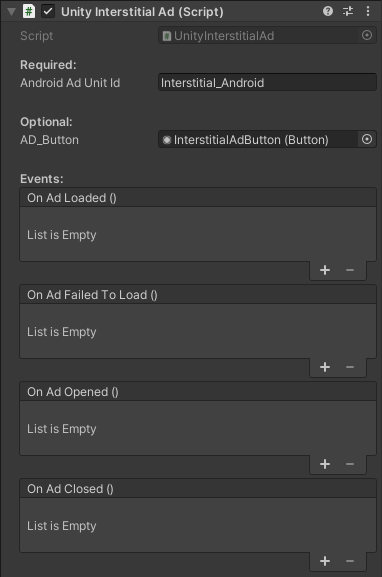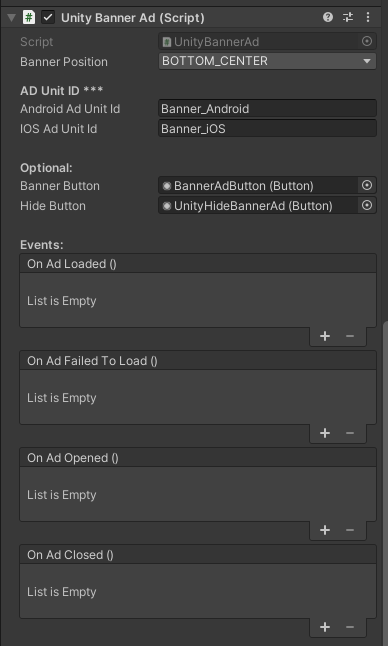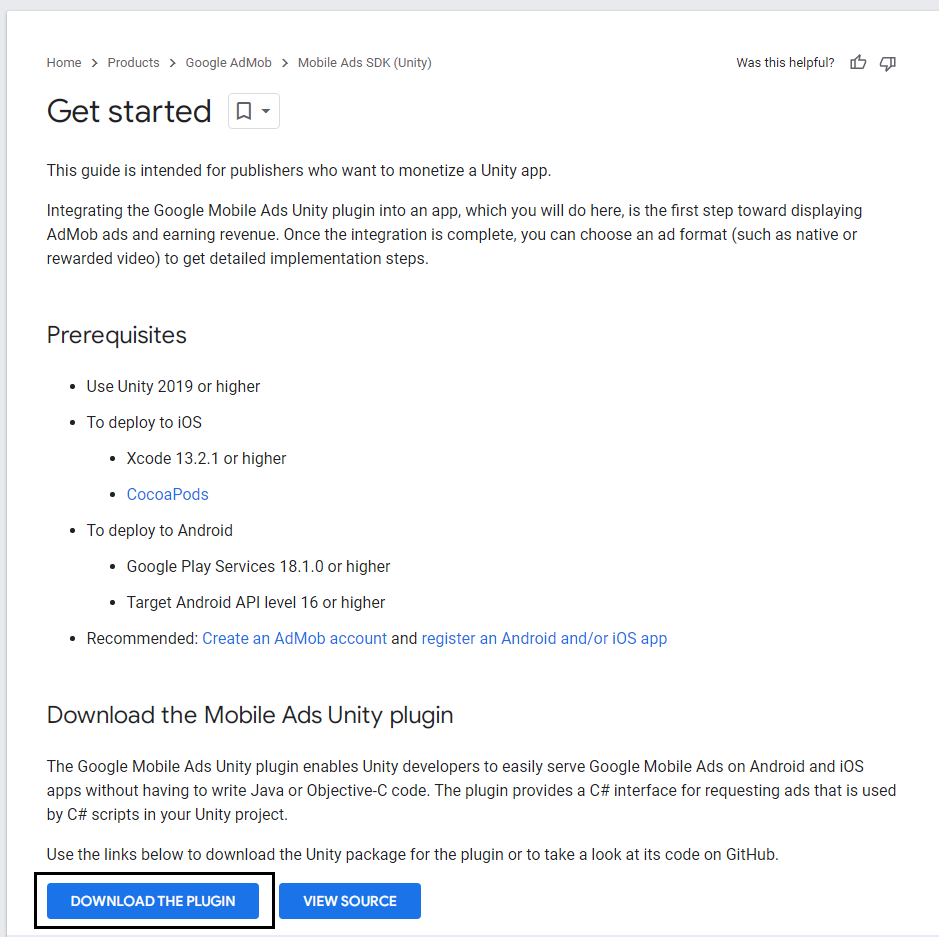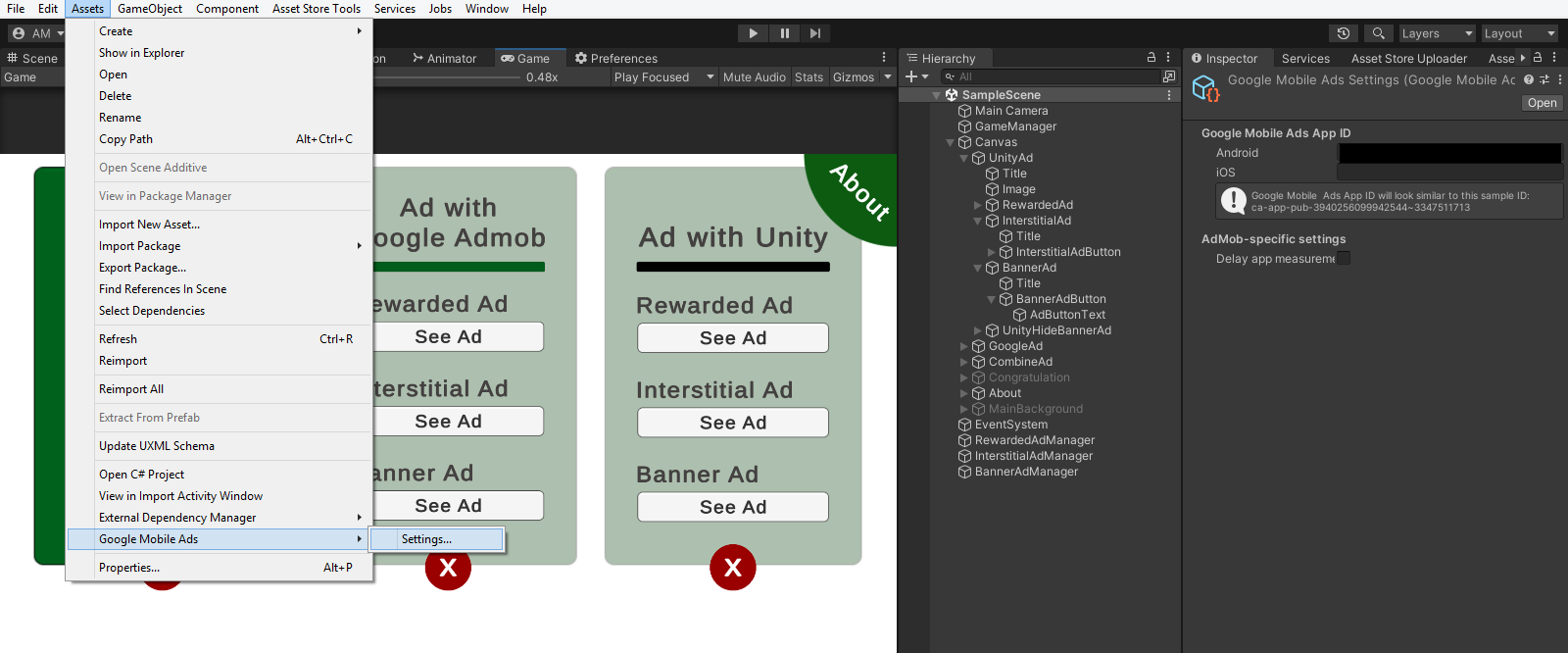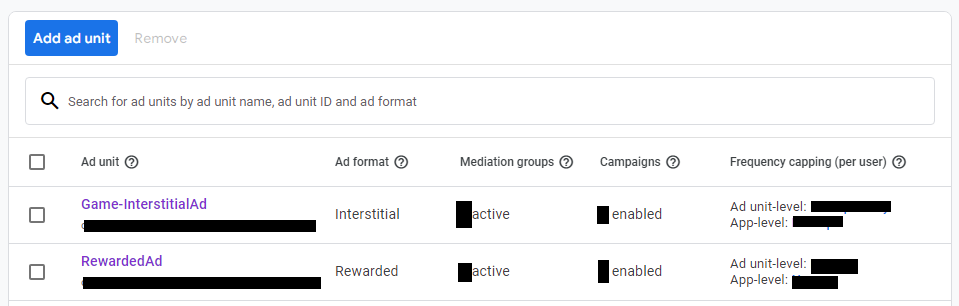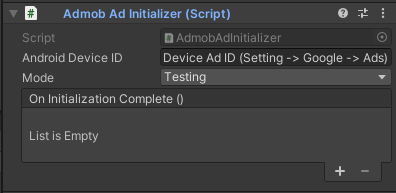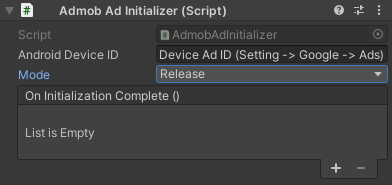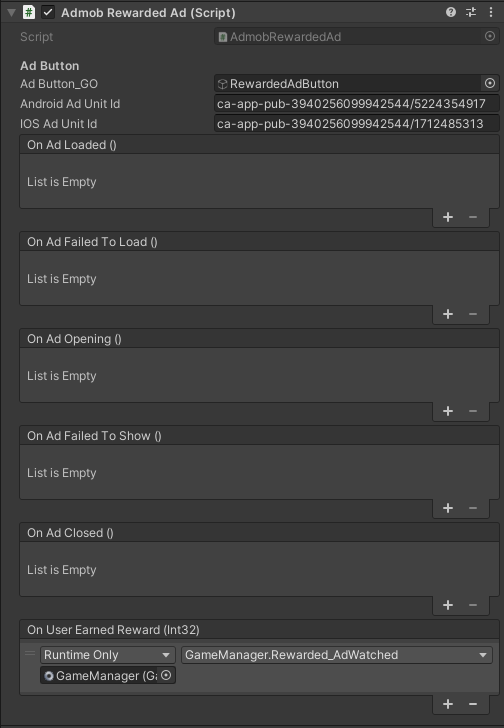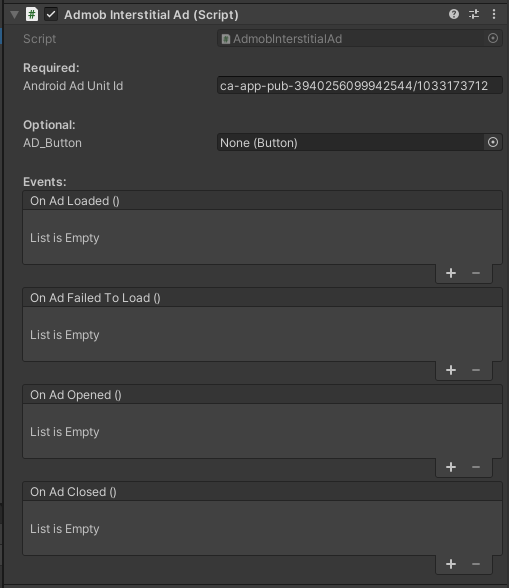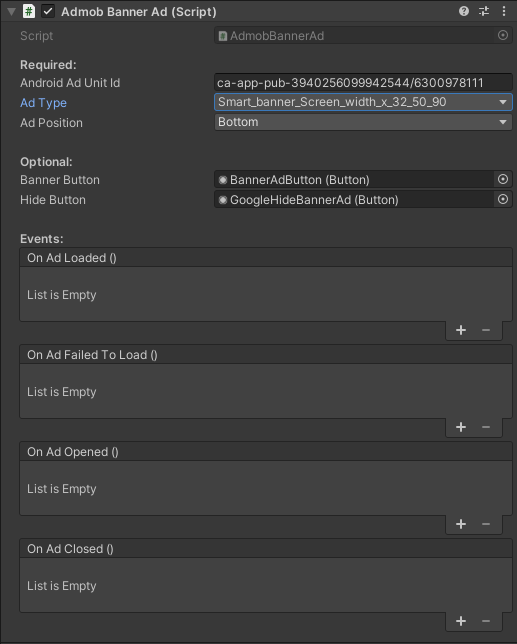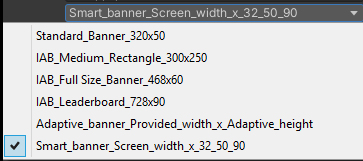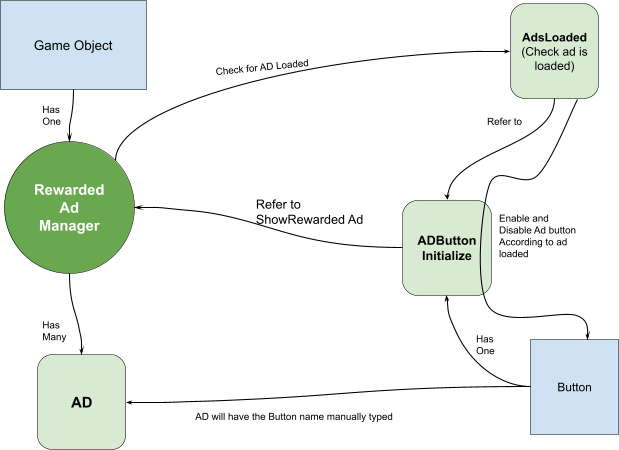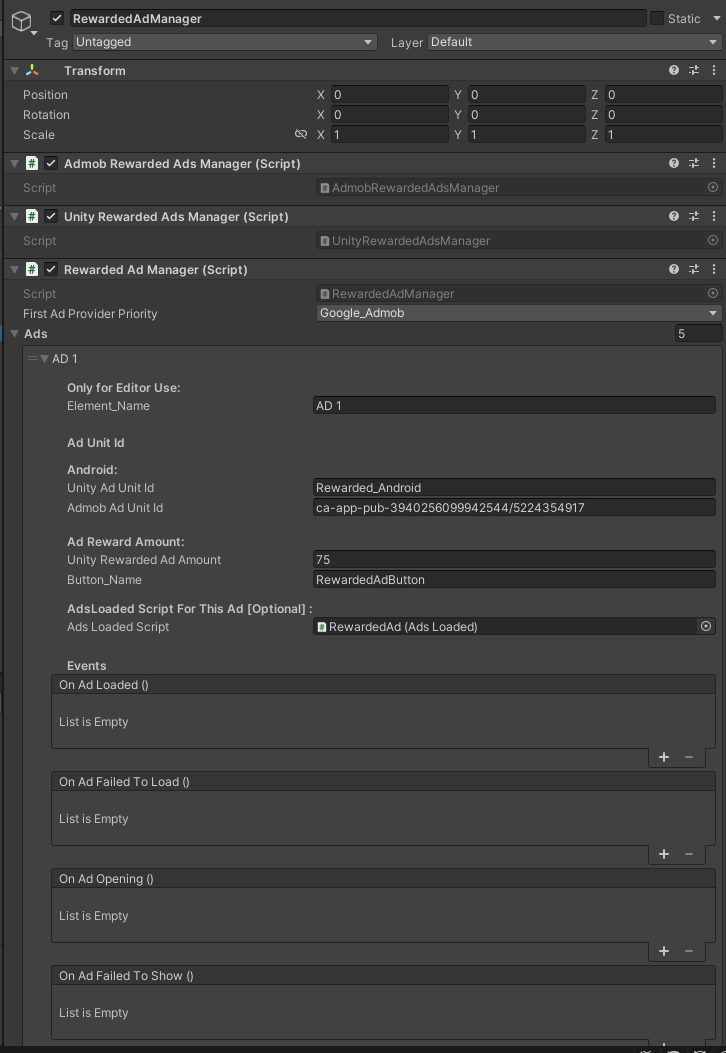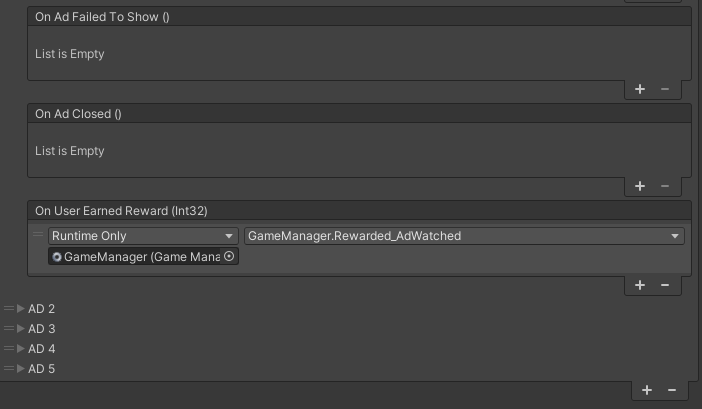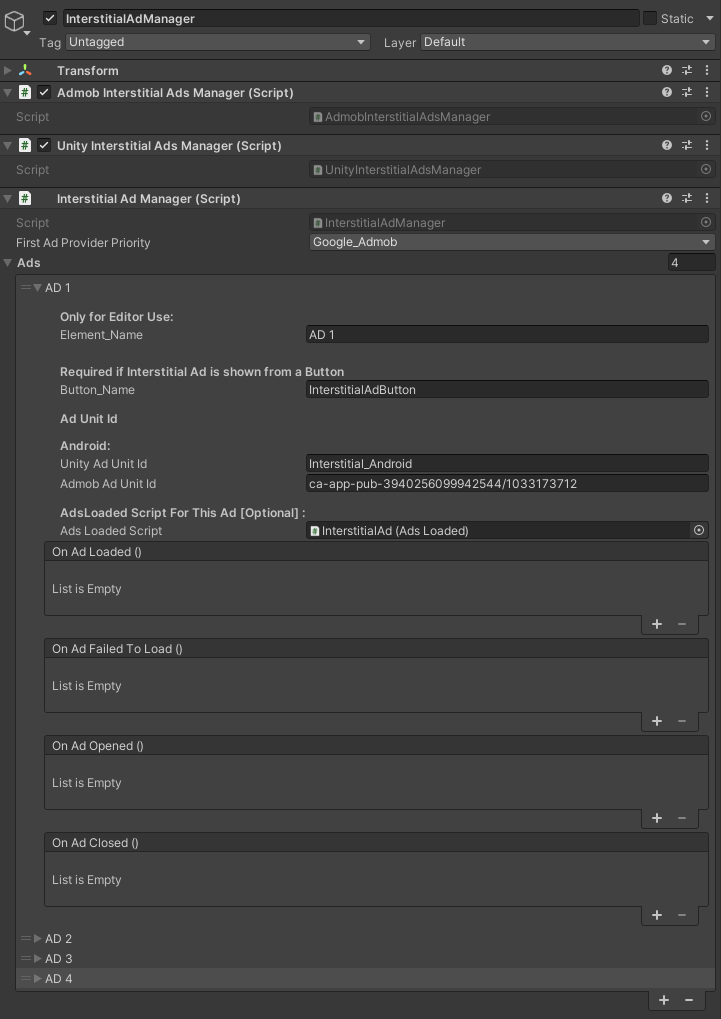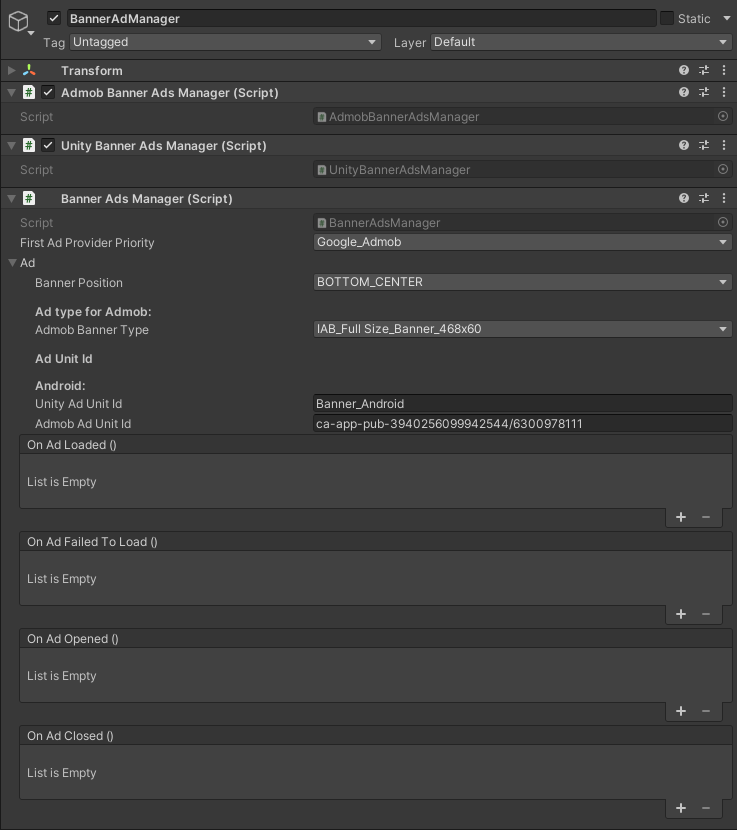Document
Admob + Unity + Admob & Unity Combine Ad
Unity Setup
- Open your Project in unity editor. Then, goto
- Find the Service tab and select it. After the Service tab has been selected, click on the Ads button.
- If you see an option to install unity ads, click on it and follow the prompts to install it. If the unity ads version is not the latest, be sure to update to the newest version before trying to install it. The minimum required version of Unity ads is 4.3.0. If some error occurs than do step 4
- Change the unity version to 4.2.1, if you can not change the version directly from Package Manager then Close Unity Editor then goto your project Packages Folder and do these changes in files
- Click on the dashboard icon
- A link will open, now click on get started
- Now, select I don’t plan to use Mediation, only Unity Ads
- If your app or game is live then add the link here
- Click on Finish
- Click Ad Unit
- Tip : use one ad one time in your game.
- Now Add Unity Ad Initializer, and paste Game ID
Unity Rewarded Ad
Unity Interstitial Ad
Unity Banner Ad
Google Admob
- Download Latest Google Admob Plugin
https://developers.google.com/admob/unity/quick-start
- Import the Plugin
- Open Google Admob, Add new App
- Fill in the details
- In Unity Editor goto Assets -> Google Mobile Ads -> Settings…
And paste the Ads App Id
- Add some Ad Unit
- In Unity Editor, Add Admob Ad Initializer
Google Admob Rewarded Ad
Google Admob Interstitial Ad
Google Admob Banner Ad
Admob and Unity Ad Combined
Advantage of combined ads is that when you set a priority of an Ad Provider, if the first Ad Provider ad is not loaded it will switch to another Ad Provider during the gameplay.
Rewarded Ad
Create a Gameobject and Add “Rewarded Ad Manager” script two more scripts will be added automatically. A scene should only have this one.
Interstitial Ad
Create a Gameobject and Add “Interstitial Ad Manager” script two more scripts will be added automatically. A scene should only have this one.
Banner Ad
Ad Initialize
Ad Loaded